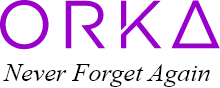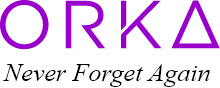We’ve Got the Answers
We’re happy to answer any questions you may have about our products. Hopefully you can find the answer in the FAQ section below. If not, let us know and we’ll do our best to get back to you as soon as possible. Every question and comment is important to us, no matter how simple or complex, so don’t hesitate to reach out.
OFF is the default Frequency. When you see OFF this is not an error. You need to press UP or DOWN arrows to select another frequency.
You can choose between Daily, Weekend, Weekday, Monday, Tuesday, Wednesday, Thursday, Friday, Saturday, Sunday and OFF. Note: Only one can be selected. “OFF” is used when you want to make the alarm inactive but keep the recorded message.
The alarm (musical or voice) will go for 30 minutes on a loop or until the button has been pressed. This is to ensure no important messages are missed.
Some people who don’t want it to loop for so long, have recorded a ‘blank’ alarm to go off 5 minutes later which will override the 1st alarm (after 5 minutes). The screen will still flash and it will use up another one of the 8 alarms to do so.
The clock display is programmed to flash when the alarm goes off.
To stop this you can press the “OK” button. To permanently stop this, then you need to delete all the alarms.
Please check that the “Mute / Tune / Voice” slider switch is set to “Voice”.
Please check that you have a message for your alarm. To do this:
Step 1: Slide “Mode” Selector switch to “Lock”.
Step 2: Make sure the “Mute / Tune / Voice” slider switch is on “Voice”.
Step 3: Slide “Alarm” Selector switch to the alarm you wish to check (1-8).
Step 4: Press “Play” button to listen to your message.
If the message plays a “BEEP” sound, then it is blank, and you will need to record your message. See “Recording Your Messages” for the steps.
If the voice message plays, then please check that you have set a corresponding time for your alarm. To do this:
Step 1: Slide “Alarm” Selector to the alarm you wish to check (1-8).
Step 2: Slide “Mode” Selector to “Alarm”.
Step 3: Press “Play Messages” button on the top of the clock to confirm the alarm settings.
If no time is announced, then the time has not been set. To set the alarm time see “Setting Alarm Time” for the steps.
No, the Period of the day is set as:
- SUN symbol – from 07:00 to 18:59
- MOON symbol – from 19:00 to 06:59
No, this is to alert people that an alarm has gone off especially during other activities such as a TV being too loud.
We would recommend changing the batteries every 8 months, but more frequently if you experience frequent power outages in your area. In case of power outage, all settings information is retained. The clock is NOT battery operated.
No. If you don’t set an alarm time then the alarm will not go off. The extra alarms will just be blank until you choose to use them.
If a voice recording has been set and the alarm time activated but you wish to make the alarm inactive for a period of time. To do this:
Step 1: Slide “Alarm” Selector to the alarm you wish to set (1-8).
Step 2: Slide “Mode” Selector to “Alarm”.
Step 3: Press “Yes Go” to enter the Alarm Setting Mode.
Set this as the time you would usually like this alarm to go off.
Step 4: Use buttons “up” and “down” to select the ALARM HOUR for this alarm.
Step 5: Press “Yes Go” to enter the ALARM MINUTE, use “up” and “down” to set the minute for this alarm.
Step 6: Press “Yes Go” to enter the ALARM FREQUENCY, use “up” and “down” to set the frequency of this alarm to “Off”.
Note: “Off” is used when you want to make the alarm inactive but keep the recorded message.
Step 7: Press “Play Messages” button on the top of the clock to confirm the alarm settings.
Step 8: Slide “Mode” Selector to “Lock”.
Warning: you will lose all date and time settings as well as any recorded voice messages.
Step 1: Remove the battery.
Step 2: Remove the AC Adapter.
Step 3: Press the Up and Down arrows at the same time whilst reconnecting the AC adapter power cable.
Step 4: The screen should read “CLEAR”. Pull out the AC Adapter.
Step 5: Release all buttons.
Step 6: Put back the battery and AC Adapter.
The clock is now restored to factory settings.
We use the Amazon Fulfilment Service which usually takes 5-7 business days to deliver, more quickly for Amazon Prime accounts.
Yes, a 12-month 100% satisfaction guarantee. If you are not completely satisfied with our product, please send it back for a replacement or full refund within 12 months.
Talking Madi alarm clock comes with a detailed instruction manual and videos in each of the available languages.
Talking Madi comes with her own unique tune. Starting quite softly it aims to wake / notify people slowly rather than jolting them awake like regular alarms. If you don’t like the tune you can record your own sound.
Yes, all you need to do is set the alarm to OFF.
The mute switch turns off alarms including all voice messages without deleting them. Useful when on vacation, so neighbors don’t hear messages on loop for 30 minutes each time an alarm sounds.
In case of a power outage, all settings information is retained. The correct date and time will show when the power returns. All the voice reminders will be saved.
The clock is 9.63 x 5.69 x 2.68 inches. The screen is 3.75 x 7.5 inches. Using the standard measure for screens, the screen is 8.25 inches. The time digits are 1.93 inches high. The day of the week is 1 inch high. All the icons are 0.5 inch high.
The power cord is 6 feet long.
The words Dementia, Alzheimer’s and Memory Loss have been intentionally excluded from the packaging to remove any embarrassment if received as a gift by a loved one. Talking Madi comes in a beautiful gift box which will make anyone excited to open the box.
No, the power adapter is required for the clock to work. However, the batteries will retain the settings information as well as save all the recorded reminders.
Talking Madi can speak and display in English USA, English UK, Spanish, French, Italian and German.
No, it is silent.
Yes, however it will always announce the time in 12 hour time for English and Spanish and 24 hour time for Italian, French and German.